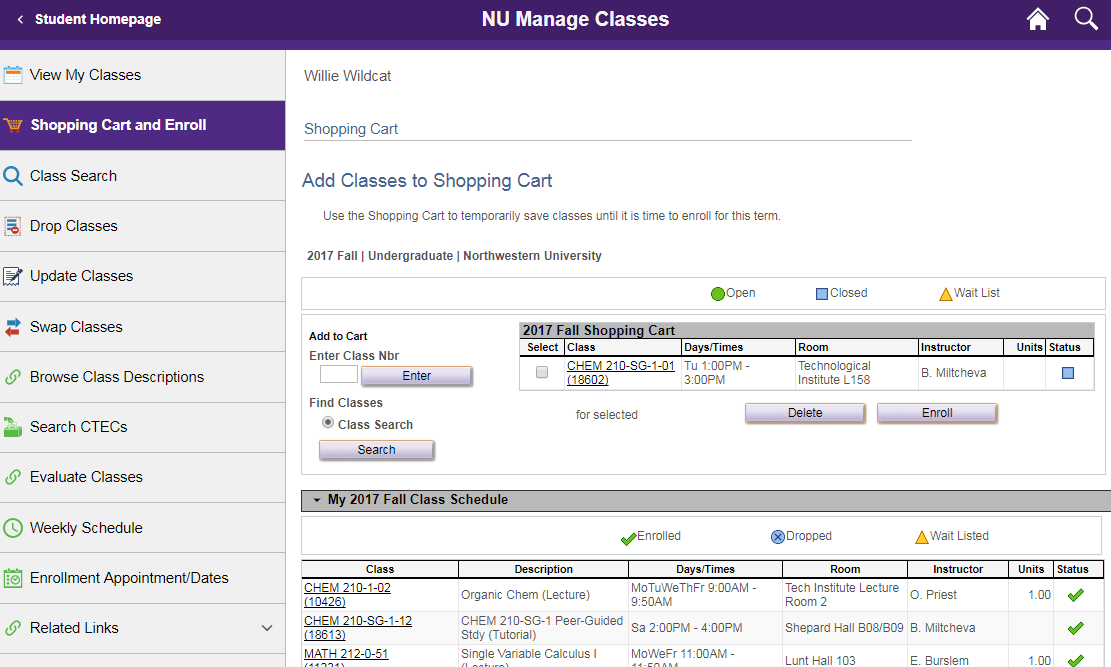Technical Resources Common Questions
New students should activate and monitor their Northwestern email accounts immediately, as this is where students can expect academic support to contact you with programme orientation information.
Caesar
Are there video tutorials for Caesar?
The video below provides a brief overview of Caesar navigation.
How do I log into CAESAR and What is Multi-factor authentication?
To access CAESAR, you must set up multifactor authentication, which requires a phone number and/or a smartphone with the Duo app installed.
Install the Duo app and enroll your phone.
Then, to log into CAESAR.
How do I navigate Caesar?
CAESAR has a tile-based homepage. All the components and links can be found under their respective tiles. The homepage also includes at-a-glance information, for example whether you have a hold and what (and where) your next class is.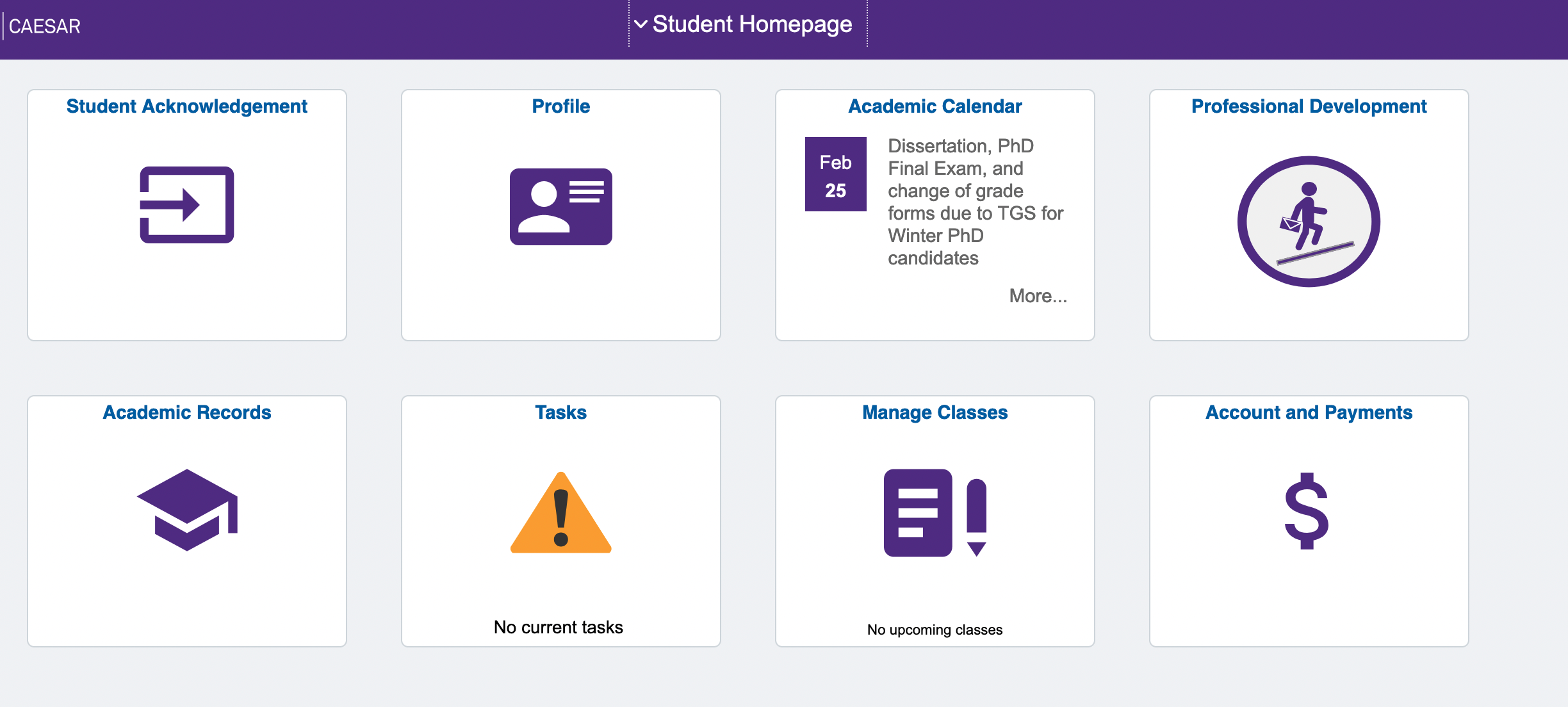
After clicking a tile, you'll see the items inside are organized in an easy-access side menu.
What is Caesar?
CAESAR is Northwestern’s system of record for student data. Students, faculty, advisers, parents, guardians, and staff use CAESAR to manage classes and grades, pay bills, view financial aid, process admissions, and maintain demographic data.
Canvas
How do I log into Canvas?
Log into Canvas with your Net ID and Net ID password to access your courses.
What is Canvas?
Canvas is a cloud-hosted learning management system (LMS), powered by Instructure, that allows Northwestern instructors and students to deliver course materials, submit assignments and tests, view grades, and create learning activities. Additional Canvas features include full-featured mobile Apps for both iOS and Android, a global calendar, and tools that enable two-way communications between instructor and students including text, video, audio, and attachments.
Documents
How do I access important University-level forms and documents?
In order to access many Northwestern University forms and documents you may need as a student, visit the Forms and Documents login page. You will be required to enter your NetID and password.
IT Tools
Where do I access my student email? Why is it taking me to my Gmail account?
Log into student email.
Northwestern students are assigned a Gmail account, so if you have another Gmail account, you must log out of that account in order to log into the NU student email.
My Net ID activation code doesn’t work. Why not?
The Net ID activation code is case-sensitive. The code will be a combination of letters and numbers, and all letters are lower-case. Once your activation code is accepted, you must answer four security questions from a limited set of choices. You will not be able to proceed to password change without first answering the security questions.
Once you answer your security questions, you will advance to the home screen for your NU Validate profile. Select “Change Net ID Password”
Where do I go to activate my Net ID?
To activate your Net ID, visit the NUValidate website.
I understand that Northwestern students are eligible for Office 365. How do I access it?
Log in to Microsoft Online using your NetID and NetID password. Microsoft provides Microsoft Office 365 ProPlus for download on both PC and Mac to active or incoming students registered for a class in the current or following academic term.
Why isn’t my password being accepted?
Your password must be 8-31 characters, one of which must be a non-alphanumeric character. However, not all non-alphanumeric characters are acceptable. The characters that are acceptable and unacceptable are listed in the Change Net ID Password screen.
How do I get general technical support?
To request any SPS-IT service, send an email to sps-it@northwestern.edu and a service ticket will be automatically generated and catalogued. Be sure to include your NETID, requested issue, and, your contact information in the body of the email.
What are the minimum tech requirements?
PC or Mac not older than 3 years old is strongly recommended.
Client Operating Systems:
Microsoft® Windows® 10 or 11
Apple Mac OS X 10.12 or higher*
Hardware Requirements:
Intel or Intel‐compatible 5th Generation Intel® Core™ i5 Processor or higher
Webcam with microphone required-internal or external USB
Memory Requirements:
At least 8GB of RAM
Hard drive Space Requirements:
Minimum 250.0 GB of available disk space
Internet Connection:
A high speed broadband Internet connection with 6Mbps or higher (DSL, cable, or better)
You can check your speed using speedtest.
Display:
1024 × 768 or higher‐ resolution monitor
Web Browser/Software:
Firefox (Latest Stable Release)
Microsoft Edge 12 (Windows 10 only)
Safari 11 or higher (Apple OS)
* Mac OS is not compatible with Visio, SAS 9.2 or Oracle
What are the Technical Requirements for Online Students?
Graduate students enrolled in Distance Learning programs should refer to the following page for the system requirements and technical information related to their academic program.
What is the VPN? Where can I access it?
Northwestern’s VPN service allows students to access University resources securely while using non-Northwestern networks to connect to the internet. Visit the Northwestern IT Knowledge Base for VPN set-up and use instructions. Requires the use of Multi-factor Authentication (MFA).
How do I log into Northwestern Zoom?
To sign up for a Zoom user account, visit the Zoom login and click the Log In button. Accounts are provisioned automatically after first login.