Resources for Northwestern University School of Professional Studies Instructors
This page provides reference information for faculty teaching in Northwestern University School of Professional Studies. The Faculty Handbook contains all these resources in detail, along with University and SPS policies. The Faculty Teaching Resource is the Canvas based module for faculty and TA’s to access this information, along with tutorials and recordings of professional development workshops.
Courses and Teaching
- Syllabus & syllabus updates
- Academic Integrity
- Class rosters and attendance
- Course materials & book ordering
- Grading
- Grading policies
- Final course grades
- Grading resources
- Grading troubleshooting
- High Impact Practices (HIP)
- Student communication
Faculty Development Resources
On-Campus Teaching
- Access via Wildcard
- In-class technical support
- Maps, shuttles, and parking
- Campus maps
- Intercampus shuttle
- Metra train station shuttles to Chicago campus
- Parking: Chicago campus
- Parking: Evanston campus
- Room assignments
Points of Contact
Accessing Northwestern Systems
New Faculty
Instructors beginning their first term with Northwestern SPS will be provided with onboarding materials from their program. These materials include instructions on HR forms needed to set up your teaching appointment, how to activate your Northwestern access credentials, and any training modules appropriate for your program. See the Faculty Handbook for details.
Returning Faculty
Faculty NetIDs and WildCARD IDs for use at Northwestern University Libraries are active for the duration of the teaching assignment. Access will lapse once the appointment has concluded. Instructors returning after several quarters away from teaching in the program may need to reactivate their NetID credentials.
If your NetID is no longer active, or you are no longer able to log in to your university email, your faculty appointment may have expired, and you must complete the required steps to reactivate it. Please refer to “Accessing Northwestern Systems” in the Faculty Handbook
Canvas Training
Northwestern uses Canvas as its online course management system. All online instruction is managed through Canvas. On-ground instruction must also maintain a Canvas presence. You will need an active Net ID login before you can access Canvas online or any training modules.
SPS Distance Learning facilitates the Online Teaching Workshop for new faculty. Either the Assistant Director for your program or the Program Assistant will be signing you up for the next available workshop, so please watch your @northwestern.edu email for notices and invitations. Returning faculty looking to update an existing Canvas course can sign up for a Distance Learning consultation.
Using Canvas to Teach Online
Faculty can find basic training on how to use Canvas for their course on the Canvas Learning Center. Canvas support for general questions relating to getting started, how to use Canvas features, and basic troubleshooting assistance is provided 24/7/365 for the Northwestern community. Learn more about Canvas Support.
SPS Distance Learning supports SPS faculty in the use of Canvas as they update and teach their course. SPS Distance Learning offers consultations for SPS faculty about Canvas and the pedagogical use of technology in their SPS course(s). Faculty can schedule one-on-one consultations with DL Learning Designers or instructional Technologists.
Courses and Teaching
Before your teaching assignment begins, please review the summary information below to ensure that you are prepared for your course. This is only an abbreviated overview. Details for each section and a teaching checklist can be found in both the Faculty Handbook and the Faculty Teaching Resource on Canvas (NetID login required).
Syllabus & syllabus updates
Faculty members must make available to students and the School of Professional Studies a written description (syllabus) of each course they will teach. You are expected to post your syllabus on your Canvas course site at least two weeks before class begins, distribute in class.
Northwestern University policies in the Northwestern University Syllabus Standards allow instructors to link to the registrar’s website rather than list policies individually in every syllabus. As instructors update existing syllabi for upcoming courses or develop syllabi for new courses, the following link and text should be included in your syllabus:
Northwestern University Syllabus Standards
This course follows the Northwestern University Syllabus Standards. Students are responsible for familiarizing themselves with this information.
For details, see Information for Instructors on Northwestern Syllabus Standards (requires NetID login).
Some programs may have their own syllabus requirements specific to their program (grading scale, AI policy, etc.). Please reach out to the Assistant Director of your program for further information.
Academic Integrity
Northwestern University Academic Integrity policy can be found in the Northwestern University Syllabus Standards published by the Office of the Provost. Any suspected instances of academic integrity violation should be reported immediately to the Assistant Dean of the program in which you are teaching. Please see the Faculty Handbook for SPS policies and procedures.
Class Rosters and Attendance
Class rosters are accessed either through Canvas or in CAESAR, Northwestern's student enterprise system. CAESAR is also used to monitor and view enrollment prior to the start of the quarter and to access class rosters.
For all attendance-related questions, please see the Faculty Handbook.
Course Materials
Faculty members are responsible for ordering books and other required materials for teaching in advance of the start of class. PDP faculty are responsible for communicating to the Office of Professional Development materials that are required for class. Online faculty teaching in graduate programs may have a course with provided course materials in the course or through the NU library course reserves, faculty with questions about this can consult with their Assistant Director.
For detailed instructions on ordering books, see the Course Materials section in the Faculty Handbook. Resources are also available in the Faculty Teaching Resource on Canvas (NetID login required).
Grading
Faculty members are responsible for informing students in their classes of the criteria and methods to be used in determining final course grades. Graded examinations and papers should be provided for student review and discussion with the instructor. During the academic term, assessments should be graded and returned to students within a reasonable time. Graduate course teaching assistants are not permitted to grade student work or enter grades in Canvas.
- Grading Policies: Grading policies are detailed in the Faculty Handbook. It is your responsibility to become familiar with policies for the graduate, undergraduate, or professional development programs that govern your courses. These policies include details about special courses, such as independent studies and theses, as well as how to assign incomplete grades.
- Final Course Grades: Northwestern University is committed to communicating grades to students in a timely fashion. Graduate and undergraduate faculty are expected to submit final course grades through CAESAR by the deadline at the end of the quarter. PDP instructors are also expected to submit final course grades through CAESAR at the end of the quarter but may have a different deadline due to the unique scheduling of courses. Grades must be submitted via CAESAR; SPS does not accept grades in any other form, including paper grade sheets or emails. A letter grade should be assigned to each student that matches the grade earned in Canvas. Grading starts at the beginning of the final week of the quarter and concludes just after the end of the quarter. Your academic program will notify you of grading deadlines.
- Grading Resources
- CAESAR login
- Faculty Grading Tipsheet
- See SPS Faculty Handbook for policies and more resources
- Troubleshooting: If you encounter problems while trying to submit grades in CAESAR, email the SPS Office of the Registrar, onlinereg@northwestern.edu, or the Northwestern University Registrar’s office, nu-grades@northwestern.edu.
High-Impact Practices (HIP)
High-Impact Practices for Instruction (HIP) establish a set of shared expectations to support high quality instruction in all SPS online and campus courses.
Student Communication
Faculty members are expected to be available to assist students outside of class time whether via office hours, email, and phone, or some other alternative, accessible method for communicating outside class. All SPS faculty are required to maintain an active Northwestern University email account during the term in which they are teaching. It is expected that all email communication to students will originate from your Northwestern email address.
Faculty Development
Northwestern University School of Professional Studies is committed to assisting our faculty in providing the best possible learning experiences. We strive to identify helpful resources that address the specific needs of our adult students. These resources provide a range of support, offering consultations, workshops and lectures, and a library of books, articles, and online resources to increase success in the classroom.
- Distance Learning: SPS instructors first point of contact for course delivery support.
- Faculty Teaching Resource on Canvas (NetID login required): includes and archive of SPS faculty development presentations and slides.
- Northwestern Teaching and Learning Technologies: information about TEACHx and faculty development outside SPS.
- Scholarly Resources & Technology Workshops
- Searle Center for Advancing Learning and Teaching
On-Campus Teaching
Information for faculty who teach on campus or who plan to.
Access via Wildcard
Faculty and TAs are strongly encouraged to obtain an official university ID, called a Wildcard, or at least submit an eligible photo via the online portal. The photo you submit to the Wildcard system is updated to Northwestern’s CAESAR records system. On weekday evenings, Evanston and Chicago campus buildings require a Wildcard for access for students, faculty, and staff.
- Chicago campus: Wieboldt Hall may only be accessed by Wildcard only after 6:30 p.m.
- Evanston campus: Classroom buildings may be accessed by Wildcard only after 6:00 p.m.
To obtain or renew or replace a Wildcard, see Obtaining a Wildcard or Requesting/Replacing Your Wildcard. During the quarter, if your or any students’ non-expired Wildcard does not allow access to enter the building for classes, email access@northwestern.edu for assistance.
In-Class Technical Support
Faculty conducting an on-campus course who run into technical issues can get in touch with SPS IT.
- Chicago campus: open a ticket with the SPS IT Service Desk, visit Room 614 in Wieboldt Hall, or call 312-503-3333 (3-3333 from a campus or podium phone).
- Evanston campus: call 7-ROOM (847-467-7666); phone located in top drawer of podium
Maps, Shuttles, and Parking
Faculty and TA’s teaching on-campus should use the following information for transportation needs.
- Campus Maps
To find your way around the Evanston or Chicago campuses, use the University's interactive maps. - Intercampus Shuttle
The Intercampus Shuttle runs between the Evanston and Chicago campuses year-round, Monday through Friday, excepting University holidays. The shuttle is free, but a Wildcard must be presented to board. All shuttles are wheelchair accessible. For schedules and a list of stops, visit the Intercampus Shuttle website. - Metra Train Station Shuttles (to Chicago Campus)
Travel between the downtown Metra train stations and Northwestern University’s Chicago Campus in Streeterville is facilitated in partnership with Chicago Transit Authority bus routes, including several express options during rush hour. - Parking: Chicago Campus
Evening/weekend rate parking for SPS faculty and students is available Monday through Friday 4:00 p.m. – 10:30 p.m. and weekends 7:00 a.m. to 7:00 p.m. only at Huron Superior (222 E. Huron Lot C) and Erie-Ontario Garages (321 E. Erie Lot D). Details are available at the Chicago Parking website under the heading “Debit Recharge Program for Evening & Weekend Parking.”
Long-term Chicago campus parking permits are also available. - Parking: Evanston Campus
Free parking is available in most "F" Parking Lots on the Evanston campus after 4:00 p.m. Please refer to signs at the parking lot to be certain about availability. Do not park in a reserved space at any time.
Room Assignments
Room assignments for on-campus courses are available at least one week prior to the start of the quarter.
Verify your room assignment by referring to the SPS website or CAESAR. Room assignment lists are posted on or near the elevators on each floor of Wieboldt Hall on the Chicago campus, and in the lobby of the Evanston SPS offices at 405 Church Street.
Instructors may not change classrooms without first obtaining SPS approval. After the quarter begins, it is the instructor's responsibility to notify students of approved room changes.
Requests for equipment or specific classrooms, including technology for classrooms must be made six to eight weeks before the start of the quarter. Please contact the SPS IT Service Desk with requests or with any questions about classrooms on both campuses.
Payroll Schedule
Faculty salary is paid in equal monthly installments, via direct deposit, on the last business day of each month within a term. The scheduled monthly payments within each term are as follows:
- Fall: last day of October, November and December
- Winter: last day of January, February and March
- Spring: last day of April, May and June
- Summer: last day of July and August
Please refer to the Payroll section of the Faculty Handbook for additional information or get in touch with your program point of contact if you have questions.
Points of Contact
The following departmental contacts are available to assist you during your teaching appointment at SPS.
Distance Learning Staff
The mission of the Office of Distance Learning at SPS is to collaborate with SPS faculty and industry experts to design academically rigorous and engaging programs for the School’s online students. Distance Learning staff also contribute to digital learning initiatives across Northwestern University.
Learn more about Distance Learning:
- Distance Learning Team Members
- Schedule a Distance Learning Consultation
- Distance Learning Support Tickets
Graduate Staff
Director of Graduate Programs
- Megan Talpash, Director of Graduate Programs
Associate Directors of Graduate Programs
- Beth Lair, Associate Director
- Information Strategy & Design (IDS)
- Information Systems (MSIS, AIS)
- Megan Talpash, Associate Director
- Health Analytics (MSHA)
- Health Informatics (MHI)
- Public Policy & Administration (MPPA, AMPPA)
Assistant Directors of Graduate Programs
- Shannon Castle, Assistant Director
- Healthcare Administration (HCA)
- Sports Administration (MSA)
- Nancy Ferguson, Assistant Director
- Literature (MALit)
- MA in Writing/MFA Prose & Poetry (MCW)
- Global Health (MSGH)
- Regulatory Compliance (MSRC)
- Eric Luis Uriegas, Assistant Director
- Data Science (MSDS, ADS, MS-DSP)
Graduate Student Engagement
- Christine Fiorite, Assistant Director English Language Support
- Alison Farajpanahi, Assistant Director for Student Engagement & Community
- Patrick Armstrong, Student Engagement & Community Coordinator
Graduate Programs Assistant
- TBD, Program Assistant
Professional Development Program Staff
Undergraduate Program Staff
- Erica Bova, Assistant Dean, Undergraduate & Post-baccalaureate Programs
- Kyle Einck, Program Manager
- Madeline Giger, Assistant Director
- Megan Powell, Assistant Director
Program Faculty Directors: Graduate
- IDS: Tanya Norwood
- MA in Writing/MFA Prose & Poetry: Christine Sneed
- MALit: Scott Durham
- MHA: Rebecca Caires and Shira Simon
- MHI: Raymond Robinson
- MPPA: Sara Kuehlhorn Friedman
- MSA: Brice Clinton
- MSGH: Ashti Doobay-Persaud
- MSIS: Faisal Akkawi
- MSDS: Thomas Miller
- MSHA: Imran Khan
- MSRC: Carol Beirne
Thesis Management (Graduate Only)
Students in all SPS graduate degree programs must complete either a capstone course or an independent thesis / capstone project, which require that the student to secure two faculty members or other approved individuals to supervise and, eventually, approve their work.
Faculty participating as thesis adivsers and final readers should familiarize themselves with their role and expectations. Complete details are included in the Faculty Handbook and each program's assistant director is available to provide more information. In addition, faculty should read over the section “Capstone Project Process” in the SPS Graduate Student Academic Catalog. A specific procedure is in place for MFA/MA students in the Creative Writing program, details of which are also displayed in the Faculty Handbook.