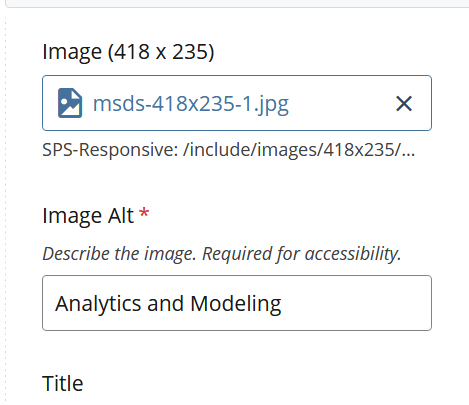It Takes a School...
"Content," often used as a catchall buzzword, can be a vague and ever-changing label. Whether website copy, social media posts, paid advertising, or another communications piece, all written and visual materials coming from the Northwestern University School of Professional Studies must follow SPS and University visual brand standards and editorial style. Any employee who creates, alters, or updates content in Cascade or another SPS content management system should familiarize themselves with Northwestern's best practices to ensure consistency. Together, we can work to provide a professional, articulate, and helpful voice for SPS and the rest of the Northwestern community.
Content LeadsCascade helpWeb accessibility Content Guidelines
Content Leads
All SPS staff members can play a role in maintaining the accuracy of SPS web content. If you notice web content that needs updating or have questions about a specific piece of content, contact the web content lead for the particular area and cc: spswebcontentsupport@northwestern.edu.
| AREA | CONTENT LEAD |
| Alumni Relations | Jigbie Aguirre |
| College Prep | Emily Cypher |
| Center for Public Safety | Caroline Andrew |
| Graduate Programs | Doug Bakker |
| Home page, About SPS | Brad Farrar |
| OLLI | Lory Richards |
| PDP Programs | Nobi Hayashi |
| Registration | Ashley Cook |
| SPS Stories | Jean Kim |
| Student Services | Sean Kavanaugh |
| Summer Session | Beth Julia |
| Post-bacc Programs | Madeline Giger |
| ProHealth Programs | Kyle Einck |
| Undergraduate Programs | Megan Powell |
Cascade Guidelines and Help
Tip Sheets
The following tip sheets provide detailed steps for performing basic content edits to the SPS website in Cascade. This is a library that will grow over time. If there is a specific task that you would like to see a tip sheet for, send your request to spswebcontentsupport@northwestern.edu.
- How to perform basic content edits
- Creating a hyperlink
- Creating an anchor link
- Editing common content blocks
- Uploading graduate faculty images
- Adding captions to Vimeo videos
Cascade Help
The Northwestern University Cascade Help site has a broad range of instructional materials.
You can also contact spswebtechsupport@northwestern.edu with Cascade questions or requests.
Web Accessibility
Making our website accessible to everyone is a legal requirement, it’s the right thing to do, and it can increase the effectiveness of our site.
Web accessibility means making our site usable for people who might have barriers to accessing it. Typically this means people with blindness or other visual disabilities, but in a general sense, it means making a website that can be used by people accessing it with a device other than the typical visual screens most people use. Often these devices are screen readers, which take the content of a website and reads it aloud to users.
Key accessibility considerations
Words Matter: Guidelines for Common Editorial Usage
Consistency is NOT the hobgoblin of little minds — it's essential for presenting our school in a professional manner that's appropriate for Northwestern.
Common formatting occurrences that need to be treated consistently on the SPS website:
Oxford/Serial Comma
- Use a comma before and or or in a series (red, white, and blue — not red, white and blue).
Capitalization
- Do not capitalize quarters, job titles, and course topics. Course titles, however, should be capitalized.
Time of day
- Use lowercase a.m. and p.m.
- It is sometimes permissible to remove the periods in a.m. and p.m. in tables and lists if space is tight, but use the periods in running text.
- Noon, not 12 p.m. or 12 noon.
- In running text, do not use a dash in place of to in a range of times introduced by from (from 5 to 7 p.m., not from 5–7 p.m.).
- In lists, ranges of time can be separated by an en dash (5–7 p.m.) (Windows: Cntrl + -)
- Do not use :00 with a time on the website (only for formal usage).
- Do not use o’clock unless it’s in quoted material (only for formal usage).
Dates
- Use an en dash to show a range of dates and do not repeat 20 (2012–13, not 2012–2013). However, to, not a dash, should be used when from introduces a range of dates (from 2012 to 2013, not from 2012–13).
- Use the year with the month only if it’s not the current year.
- Do not use st, nd, rd, th, even if dates are adjectives (March 1 event, not March 1st event).
Degrees (academic)
- Do not use periods in PhD, BS, MBA, etc.
Numbers
- One through nine spelled out; 10 and above in numerals, except that numbers of the same category should be treated alike within the same context.
- First through ninth spelled out; thereafter, 10th, 11th, etc.
- Numbers beginning a sentence are always spelled out.
- For figures greater than 999,999, use million or billion (2.3 million, 4 billion).
- Use a comma in a figure greater than 1,000, unless it’s a date.
- For inclusive numbers, the second number should be represented by only its final two digits if its beginning digit(s) are the same as the first number’s (pages 343–47).
- In text, a dash should not be used as a substitute for to in a range (from 1967 to 1983, not from 1967–83).
School Names
- The full name of our institution is “Northwestern University.” Use the full name on first mention in any situation where it’s not immediately obvious that you’re referring to a university.
- Colloquially, we all refer to this institution as simply “Northwestern.” This shorthand is acceptable in all content where it’s apparent that the communication is coming from a university. Using it can lend a more conversational tone to communications.
- Do not use "NU" in anything but the most informal cases.
- University (upper case) — always capitalize when referring to Northwestern.
- On first reference, use "Northwestern University School of Professional Studies" to refer to SPS. "SPS" or the "School of Professional Studies" can be used on following references.
In addition to the suggestions below, visit the A to Z Style Guide on the Northwestern Publications website for answers to other Northwestern-related style questions.